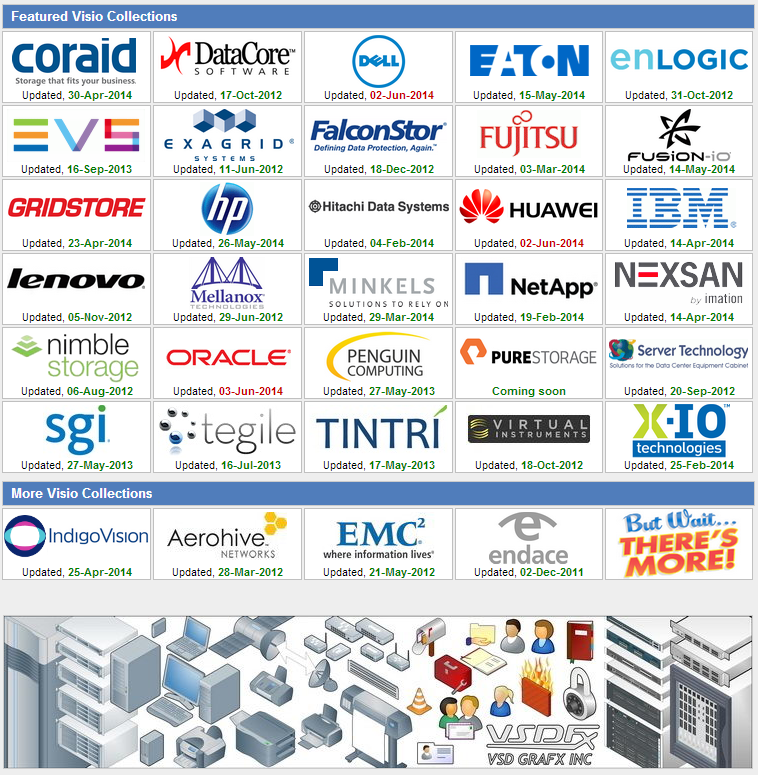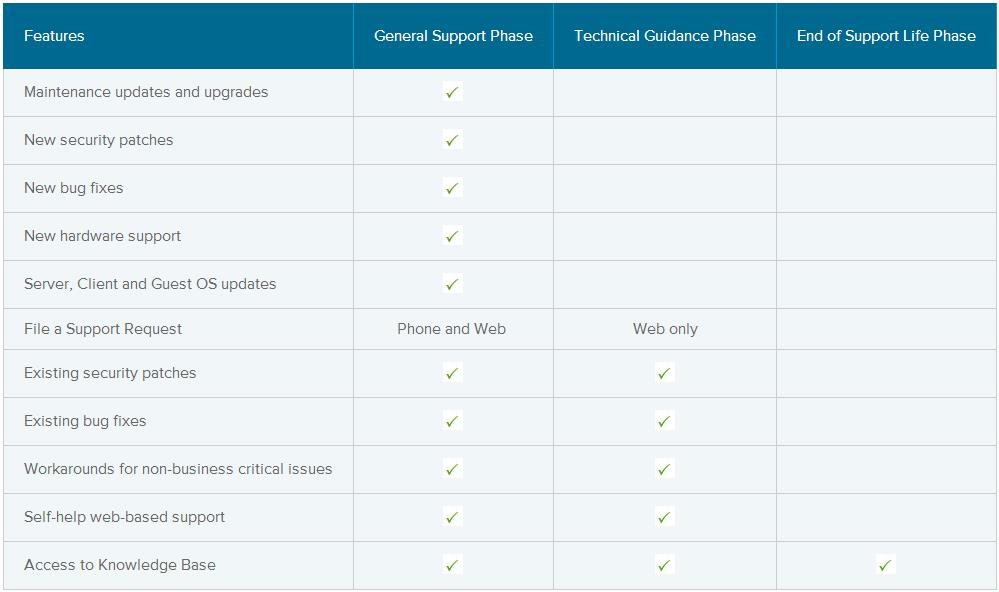There are a couple of great websites that have a large collection of Visio stencils. When you’re in need of something more than the basic set of stencils that is included with Visio then look no further!
Veeam provides a free collection of VMware and Hyper-V virtualization Visio stencils that can be used by ESX administrators, system integrators and datacenter managers to create their own diagrams in Microsoft Visio 2003, 2007, 2010 or 2013 as part of your Hyper-V or VMware deployment planning.
Download the Veeam VMware and Hyper-V stencils direct from Veeam here:
There are also tons of vendor specific visio stencils on VisioCafe. VisioCafe is an independent non-profit web site for the gathering together of IT industry Visio collections: