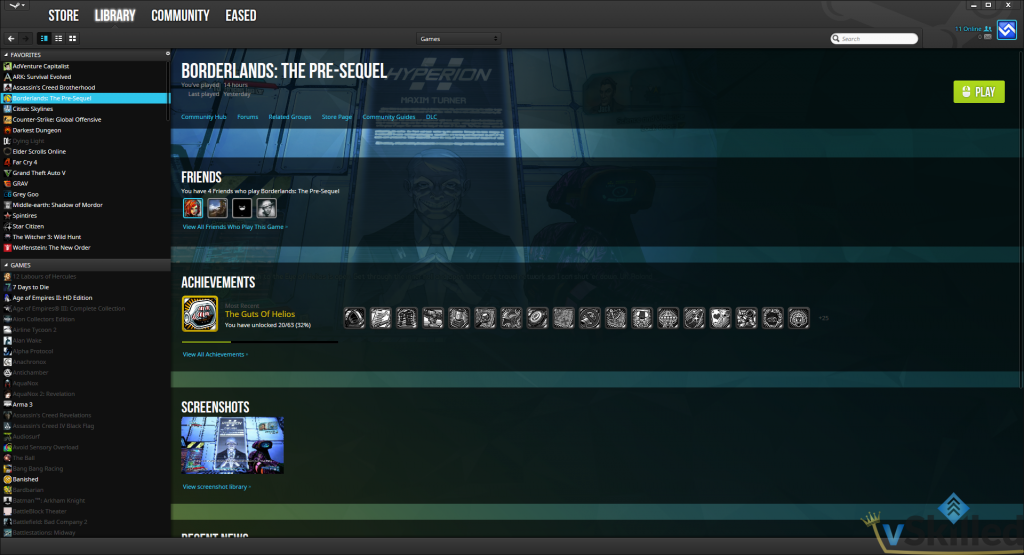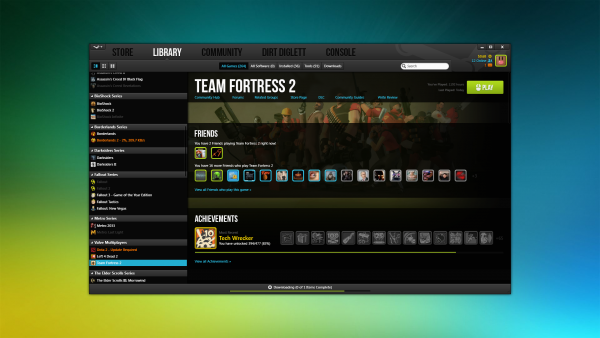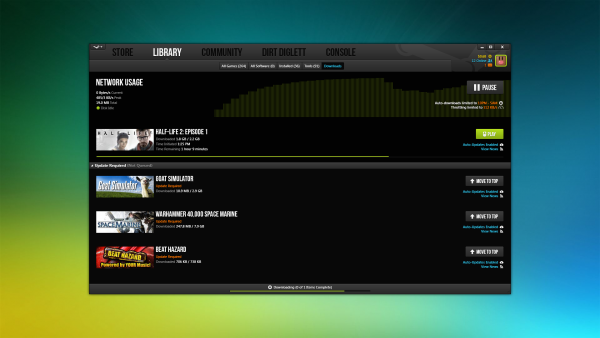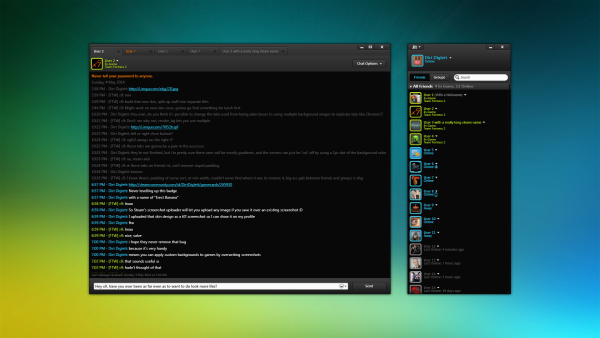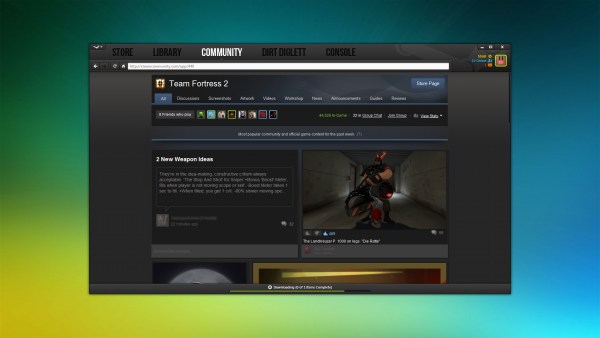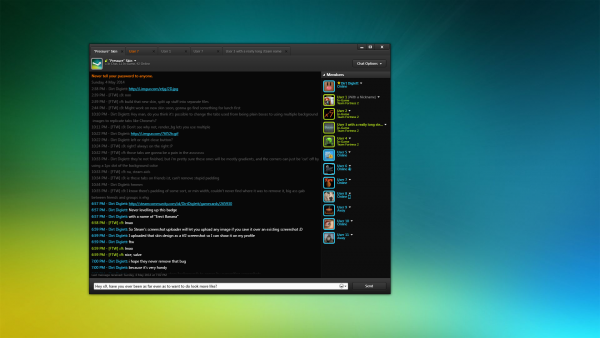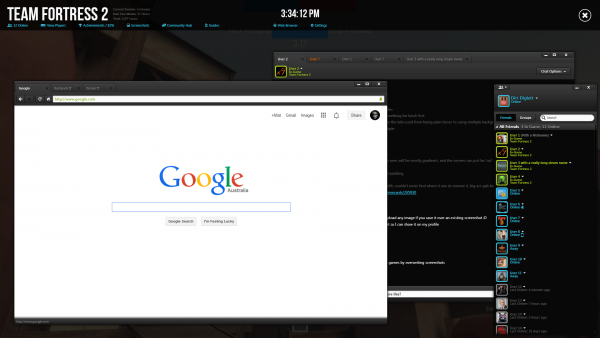With Google Stadia’s release date quickly approaching on November 19, 2019 I wanted to give some of my thoughts on Cloud Gaming and the Google Stadia platform.
Cloud gaming is not a new concept prior to Google’s introduction into the market. There have been a few previous companies that have tried and failed like OnLive in the past. There are companies that offer this service today like Parsec, GeForce Now, and PlayStation Now.
Cloud Gaming
Let’s step back for a moment and talk about what “cloud gaming” really is. Most people are familiar with playing games directly their device of choice, and the game runs on that device’s hardware and thus may be limited by the user’s hardware.
Cloud gaming changes that by running the compute and GPU load of the games on a server hosted by the provider and then streaming the output to your device. This essentially turns your device into a monitor where all it’s doing is displaying what is running on a server somewhere else. Imagine it’s kind of like watching Netflix, only for video games.
For the consumer this means they no longer have to fork out hundreds or possibly thousands of dollars to get good performance and frame rates in games. You can get the same performance on what ever device you choose to stream the game because it’s not actually running on that hardware. Essentially it’s a thin-client / server model. The cloud provider is doing the majority of the processing power.
Continue reading…