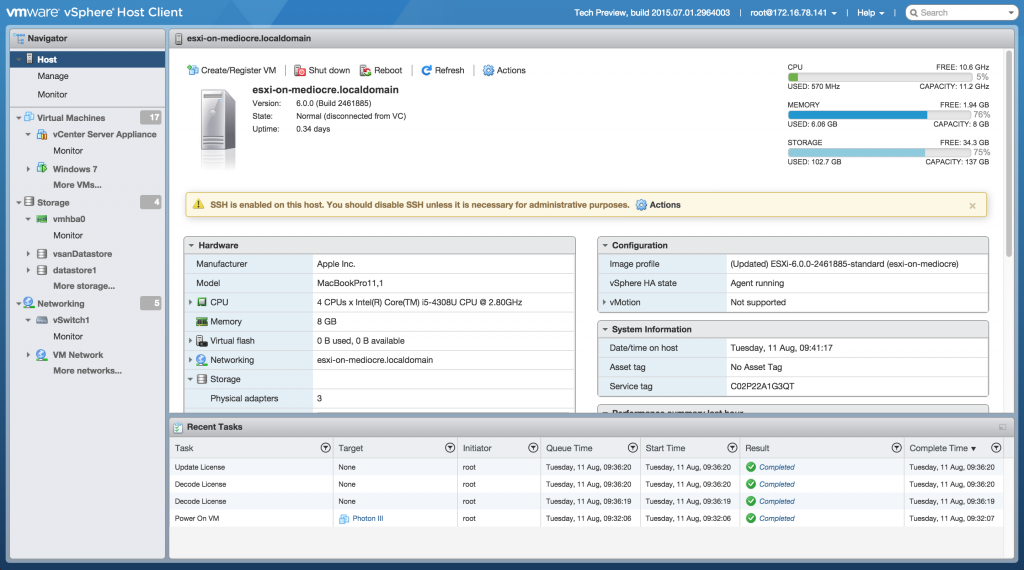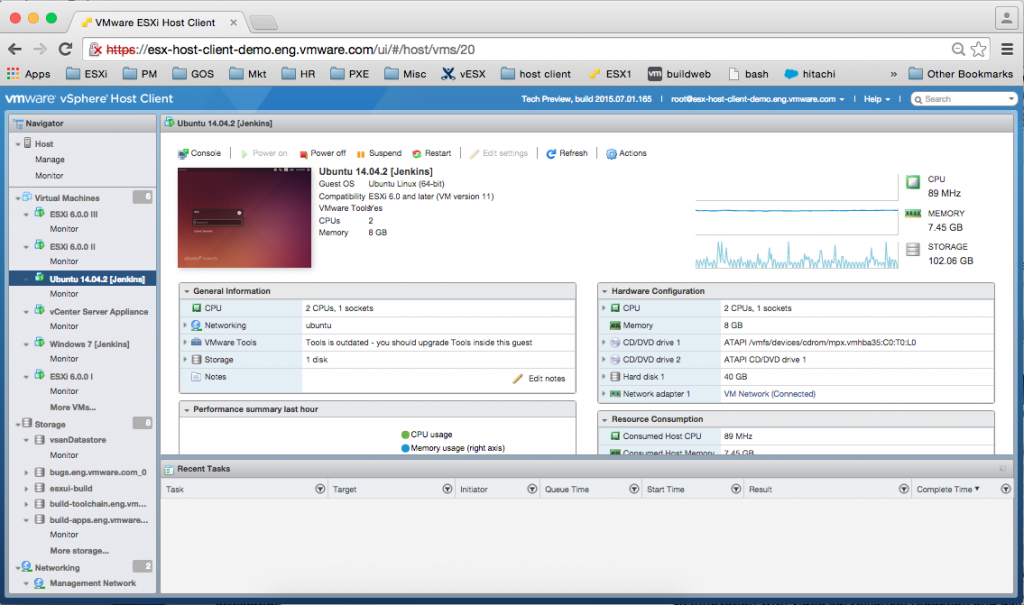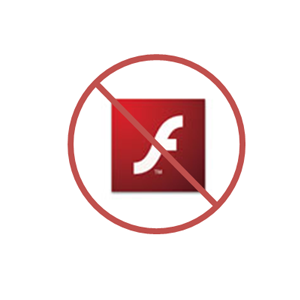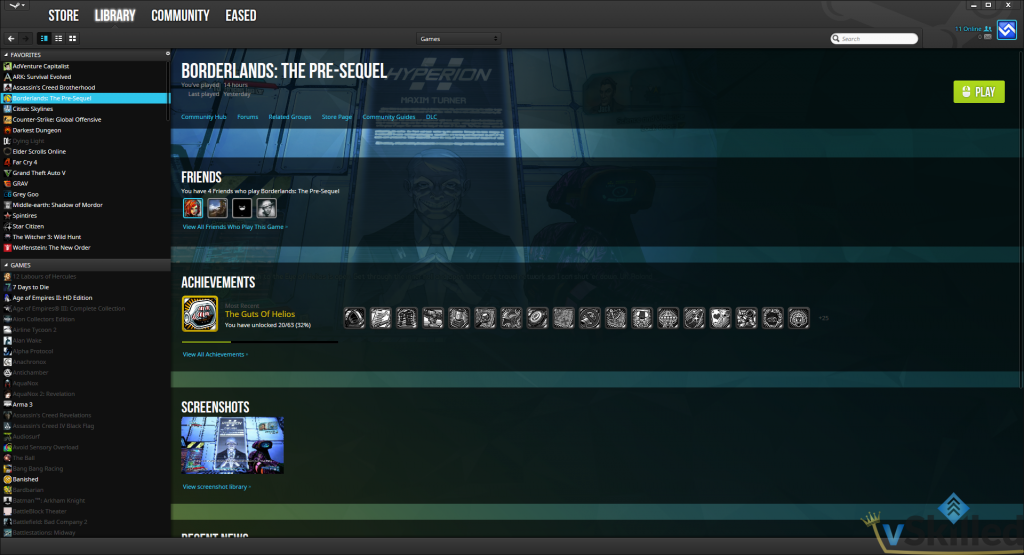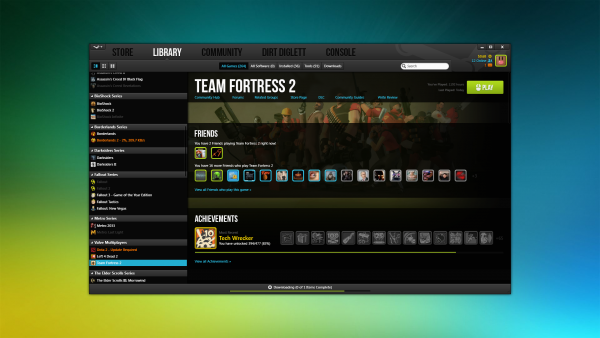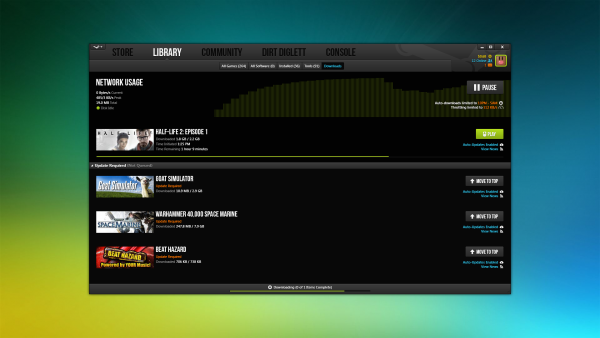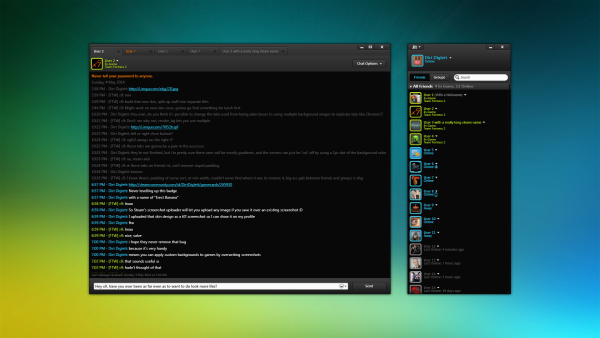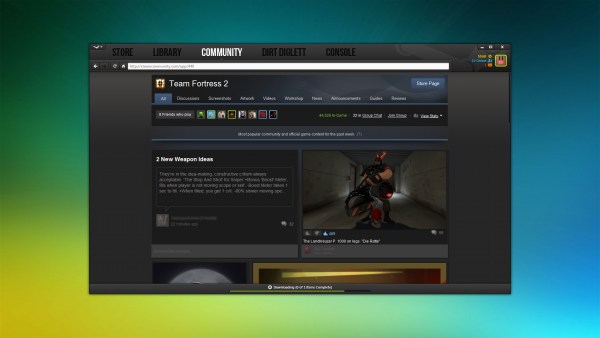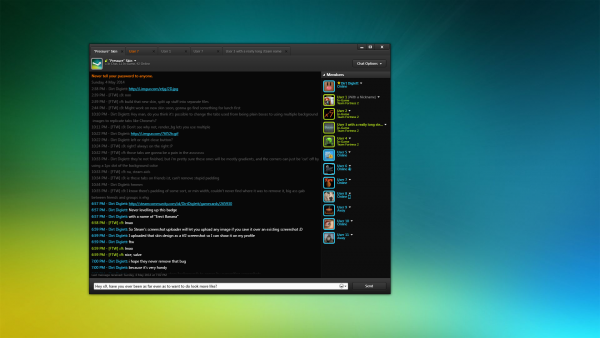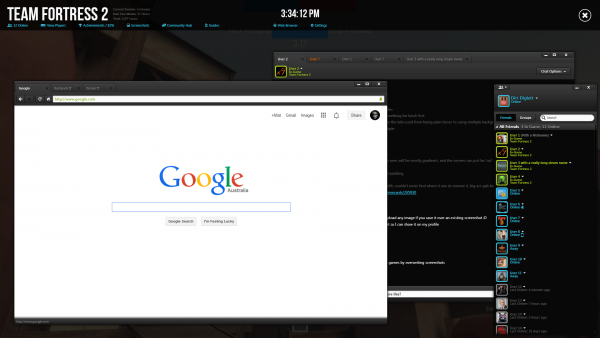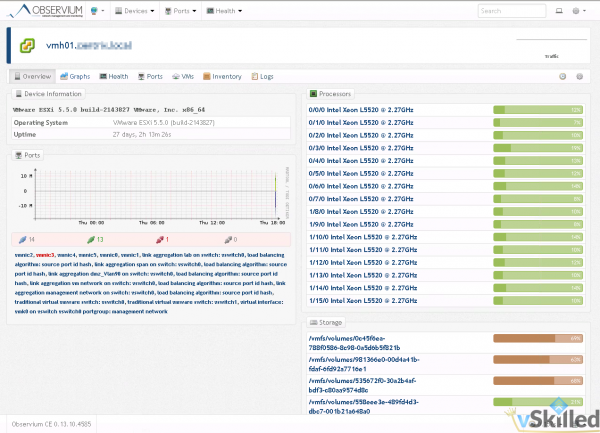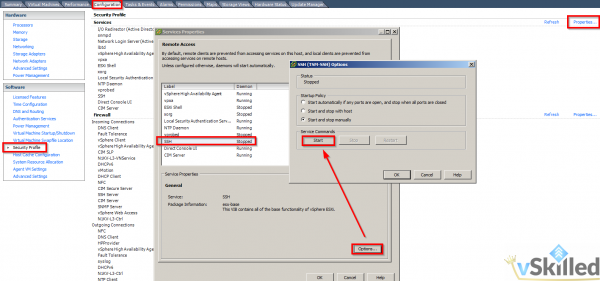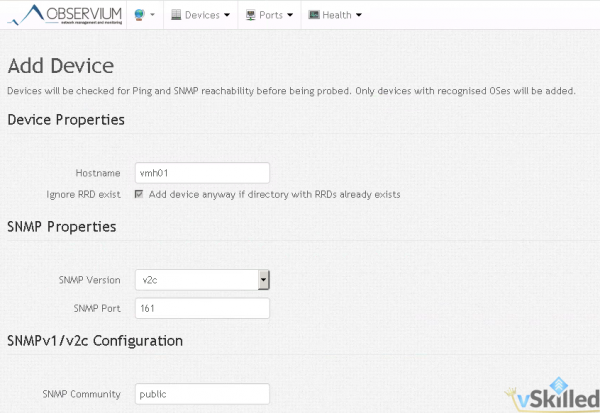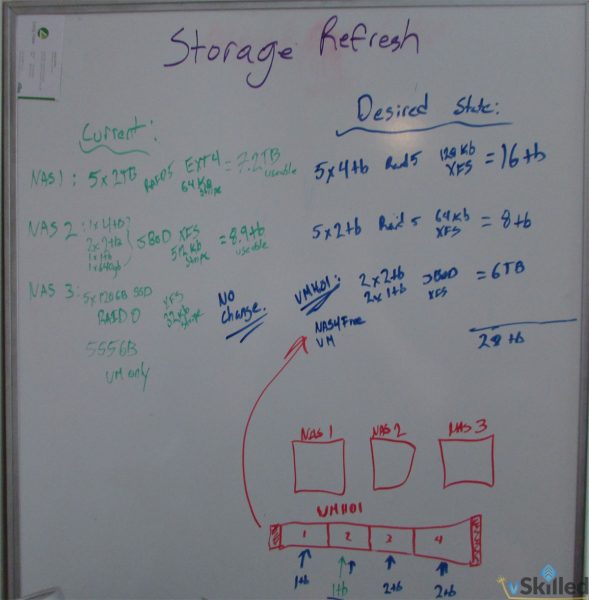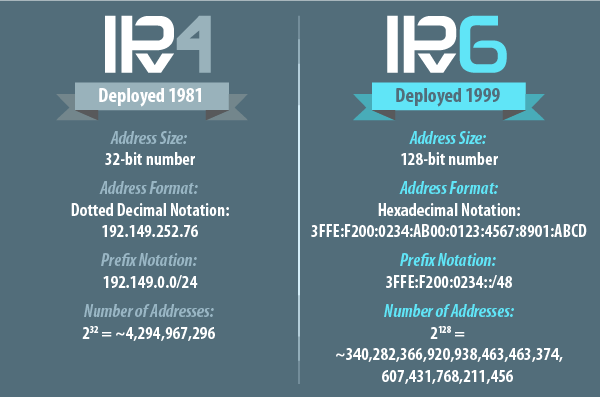
Well it has finally happened. The IPv4 free pool for the ARIN region is now fully depleted. ISPs are encouraged to utilize IPv6 for additional customer growth and the IPv4 transfer market for their IPv4 interim needs.
A copy of the announcement:
From: ARIN <[email protected]<mailto:[email protected]>>
Subject: [arin-announce] ARIN IPv4 Free Pool Reaches Zero
Date: September 24, 2015 at 12:04:22 PM EDT
To: <[email protected]<mailto:[email protected]>>On 24 September 2015, ARIN issued the final IPv4 addresses in its free
pool. ARIN will continue to process and approve requests for IPv4
address blocks. Those approved requests may be fulfilled via the Wait
List for Unmet IPv4 Requests, or through the IPv4 Transfer Market.For information on the Waiting List, visit:
https://www.arin.net/resources/request/waiting_list.htmlFor information on IPv4 Transfers, visit:
https://www.arin.net/resources/transfers/index.htmlExhaustion of the ARIN Free Pool does trigger changes in ARIN’s
Specified Transfer policy (NRPM 8.3) and Inter-RIR Transfer policy (NRPM
8.4). In both cases, these changes impact organizations that have been
the source entity in a specified transfer within the last twelve months:“The source entity (-ies within the ARIN Region (8.4)) will be
ineligible to receive any further IPv4 address allocations or
assignments from ARIN for a period of 12 months after a transfer
approval, or until the exhaustion of ARIN’s IPv4 space, whichever occurs
first.”Effective today, because exhaustion of the ARIN IPv4 free pool has
occurred for the first time, there is no longer a restriction on how
often organizations may request transfers to specified recipients.In the future, any IPv4 address space that ARIN receives from IANA, or
recovers from revocations or returns from organizations, will be used to
satisfy approved requests on the Waiting List for Unmet Requests. If we
are able to fully satisfy all of the requests on the waiting list, any
remaining IPv4 addresses would be placed into the ARIN free pool of IPv4
addresses to satisfy future requests.ARIN encourages customers with questions about IPv4 availability to
contact [email protected] or the Registration Services Help Desk at
+1.703.227.0660.Regards,
John Curran
President and CEO
American Registry for Internet Numbers (ARIN)
This means a number of things for the Internet as we know it. The costs of IPv4 IP addresses will increase significantly. This will hopefully help force the push to to IPv6 in the future since it would be more cost effective and generally the ‘right’ thing to do.
Some major providers on the other hand are alarmingly still very far behind in their IPv6 adoption than they probably should be considering this important announcement. Many parts of the internet are IPv6 enabled and ready to be used. The whole reason for the inertia against going to IPv6 is “if it ain’t broke, don’t fix it”. Well now it is broken.